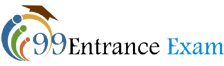Here I’m sharing few important guidelines which will be helpful for applicants in case they are looking to apply for JMI Law Entrance Exam. It is highly recommended to read instructions furnished below before you apply for the test. An application not submitted in the prescribed format is liable to be rejected by the related authority.
Table of Contents
Which Documents You Need to Keep Ready Before You Apply?
- You must have a working email ID and Mobile Number.
- Scanned copy of Photograph- It should be in .JPEG format and file size should not be above than 100 KB.
- Scanned copy of Signature- You need to put your signature on white sheet by using the blue or black pen. Scanned copy of your signature should be in .jpeg format and the size should not be more than 100 KB.
- Payment Mode Details- Debit card, credit card or Net Banking details.
Please Keep In Mind
- Applicants do not need to submit any printout of the filled application form and payment receipt to the university.
- No documents which you’ve submitted online are required to be submitted to the university.
Steps to Follow While Applying Online
After collecting aforesaid documents you may proceed to apply in case you’re fulfilling necessary eligibility requirements. During online application procedure, candidates are instructed to follow below mentioned steps:
- Visit the link of JMI entrance test official portal i.e. http://jmicoe.in/.
- Choose the course as B.A LLB.
- Once you’ve chosen the particular course, you’ll be redirected to a new page showing the application form.
- Fill up the essential details in the application form such as your personal and educational info, correspondence address, Preference of exam centres etc.
- Upload the scanned copy of your recently taken photograph and signature in the prescribed format.
- Now move to the fee payment.
Instructions Regarding Uploading of Photograph and Signature
In order to upload the scanned copy of the passport size photograph and signature candidates need to click the button ‘Upload Photograph and Signature’ available on the left panel.
How to Resize my Photograph?
- Open your saved photograph by using the Microsoft Office Picture Manager.
- Now go to the top menus and select Resize.
- Now you need to go to the right panel and choose the radio button Custom width x height, and put width = 138px, height = 177px.
- Then click OK to complete the process.
- Finally save your file.